Changing your BuildBee printer device type
Step 1: Go to BuildBee.com or open BuildBee Desktop
This tutorial will work for either BuildBee Desktop or BuildBee.com. You will need to open BuildBee and sign in to your account.
Step 2: Go to the Printers page
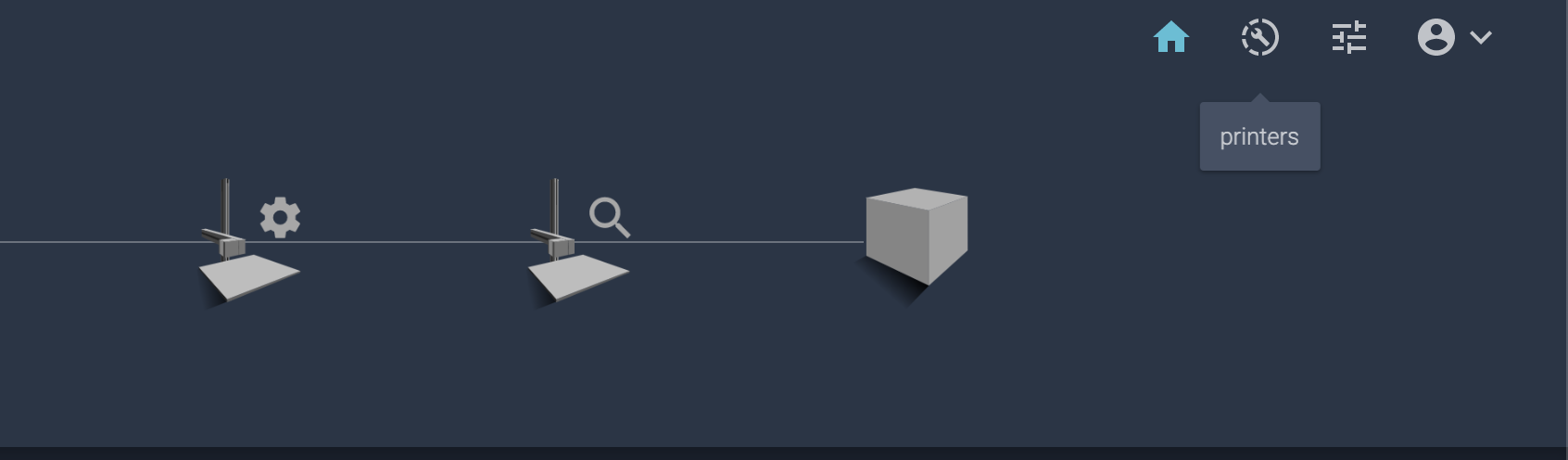
Step 2: Go to the Printers page
In the top right hand of your screen you will find the navigation menu. Click the Printers button.
Step 3: Find your BuildBee device and open the maintenance console
Find your BuildBee device in the printers list and click the Maintenance button.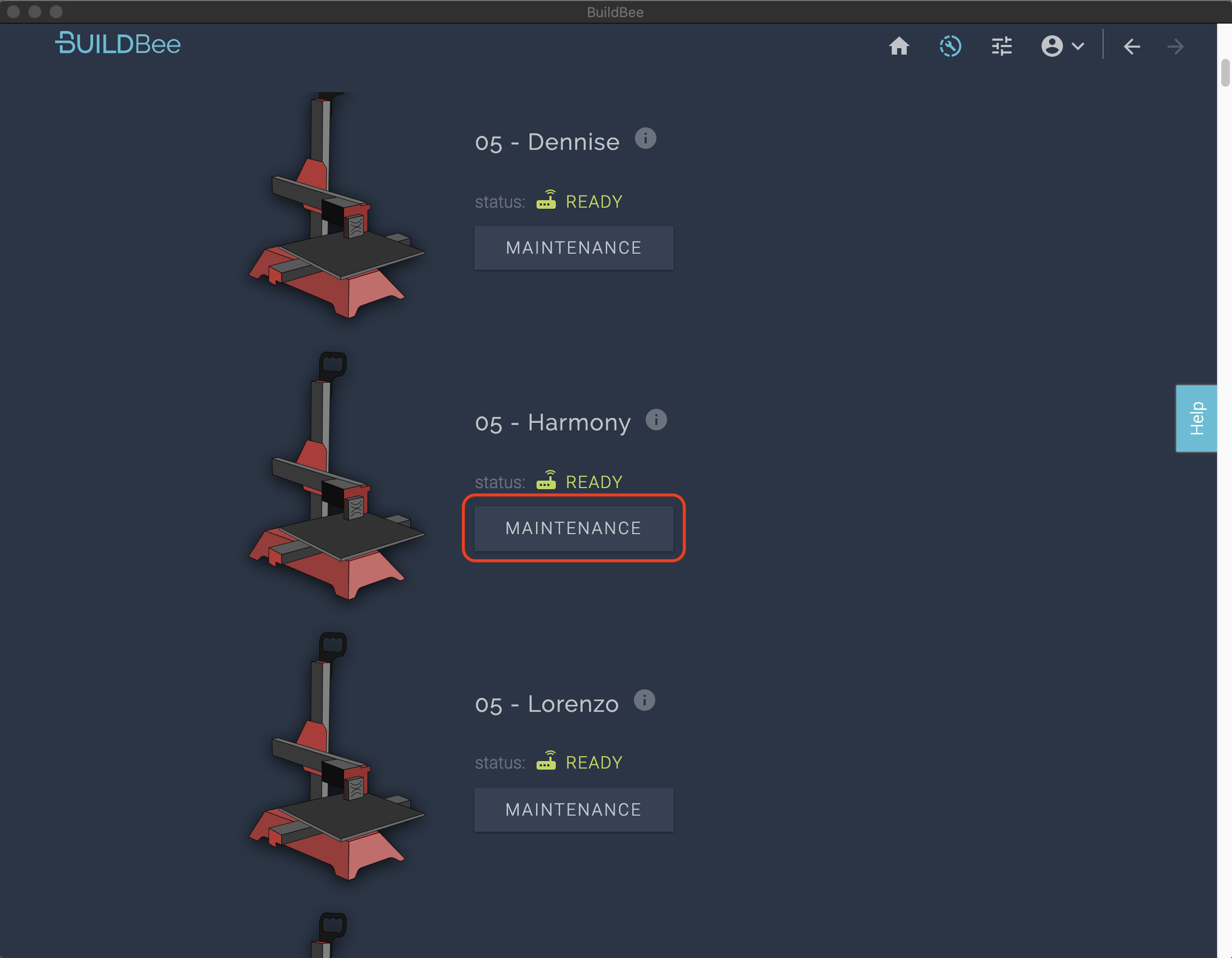
Step 4: Go to the System Info tab
In the maintenance console, click the System Info button. You will see a section called Printer Device Profiles.
Simply select the manufacturer of your device followed by the model of your printer.
Simply select the manufacturer of your device followed by the model of your printer.
Step 5: Confirm your change
Click Change Device Profile to save your change. You can now close the maintenance console.
After 30 seconds BuildBee should successfully connect to your printer.
The next step
Now that you have configured your device you are ready to enjoy using your printer in the BuildBee ecosystem.
For more information on how to start printing, check out our Running a print article.Related Articles
Getting started with BuildBee Desktop
BuildBee Desktop can be used as a host for your 3D printer to make it available remotely, to setup and maintain BuildBee CloudDocks or to access other BuildBee apps. BuildBee Desktop - Installation - Go to the download page and click the download ...Introducing BuildBee Desktop
What is BuildBee Desktop? BuildBee Desktop allows you to: Connect and host your 3D printer to make t available on yor BuildBee cloud without a CloudDock. Use BuildBee as a native stand-alone application on Windows and MAC without a web browser. ...Create or connect a BuildBee CloudDock
You can now make your own BuildBee CloudDock with existing Raspberry Pi hardware using the built in wizards in BuildBee Desktop. Simply launch the wizard and follow the steps. Prep - Make sure you have all the required hardware - Raspberry Pi 3B or ...BuildBee Print Settings
Presets are pre-generated settings which are hand-crafted for a particular use. Each of BuildBee's default presets comes with tweaks which allow for modifications to the default behaviour, if desires. All Purpose This setting balances speed and ...Renaming a printer
After being configured for the first time, your BuildBee CloudDocks are assigned a random name to help identify the 3D printer it is attached to: You may not particularly like the name assigned to your printer, or you may just want to personalise it ...